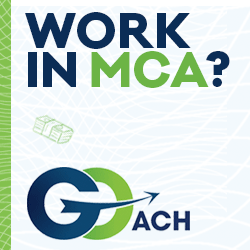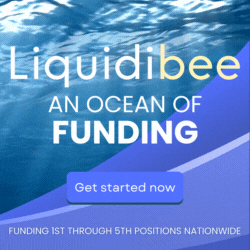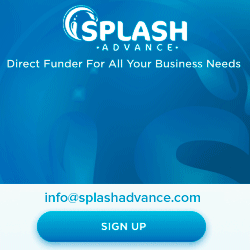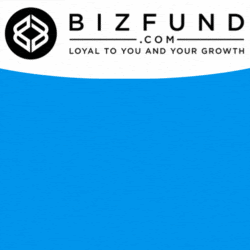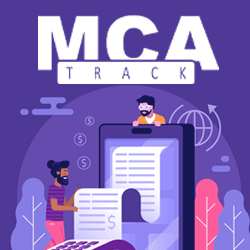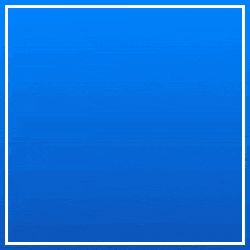Results 1 to 1 of 1
-
07-21-2017, 06:55 PM #1Senior Member

 Reputation points: 10
Reputation points: 10
- Join Date
- May 2017
- Posts
- 123
CRM Tip of the Week - Track Valuable Metrics with Salesforce Reports Subscriptions
Subscribing to reports in Salesforce is an easy and effective way to keep yourself informed about important metrics. Instead of having to manually run reports, you just click the subscribe button, and those customized reports will be delivered automatically to your inbox. However, what if you forget which reports you are subscribed to? Or perhaps you hit your limit on reports and need to remove old ones? You need to find out which reports you are subscribed to.
There are two ways to manage your subscriptions. If you are in Salesforce Classic, simply go to the reports folder and click on ‘All Folders’, on the left side. Then click the pulldown on the right and select ‘Items I’m Subscribed To’. From this page you can view, edit and delete all your current subscriptions. If you are in Salesforce Lightning, again, click on the reports tab and then, on the left side, go to ‘All Reports’. On the top will be a tab labelled ‘Subscribed’. Easy as that. Happy reporting!
The CloudMyBiz Team
.
Similar Threads
-
CRM*Tip of the Week -*Auto Refresh your Salesforce Dashboards & Reports
By HenryA in forum PromotionsReplies: 0Last Post: 03-17-2017, 04:13 PM -
Weekly Top 5 – Everything you need to track turnaround time in Salesforce
By HenryA in forum PromotionsReplies: 0Last Post: 05-13-2016, 06:22 PM -
CRM Tip of the Week – Anyone can build Reports in Salesforce
By HenryA in forum PromotionsReplies: 0Last Post: 08-26-2015, 04:31 PM -
CRM Tip of the Week – Sneaky field lets you keep track of touch points in Salesforce
By HenryA in forum PromotionsReplies: 0Last Post: 05-05-2015, 12:07 PM -
CRM Tip of the Week - Subscribe to Reports in Salesforce and get the numbers you need
By HenryA in forum PromotionsReplies: 0Last Post: 03-10-2015, 02:24 PM


 Reply With Quote
Reply With Quote